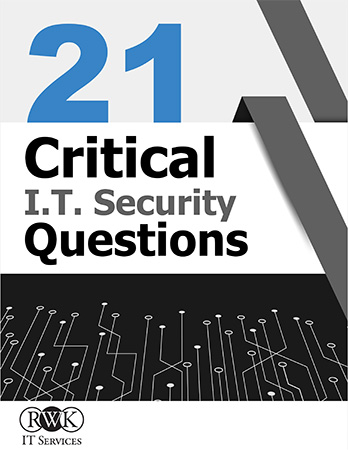I bet you thought Google stopped tracking your location once you turned off “Location History” in your account settings. Well, if you did, you were wrong. According to an AP News investigation published Monday, even if you disable Location History, Google still tracks you every time you open Google Maps, get certain automatic weather updates, or search for things in your browser. There's a way to stop it—but it takes some effort.
This problem affects anyone with an Android phone and iPhone users running Google Maps on their devices, according to the AP report, which has been verified by researchers at Princeton University. That adds up to more than two billion people.
The Google support page for managing and deleting your Location History says that once you turn it off, "the places you go are no longer stored. When you turn off Location History for your Google Account, it's off for all devices associated with that Google Account." The AP investigation found that's not true. In fact, turning off your Location History only stops Google from creating a timeline of your location that you can view. Some apps will still track you and store time-stamped location data from your devices.
Get this: the AP team was able to track Princeton researcher: Gunes Acar's home address, as well as his daily activities, using just Google Web & App activity, which he had shared with the news agency.
"If Google is representing to its users that they can turn off or pause location tracking but it's nevertheless tracking their location, that seems like textbook deception to me," says Alan Butler, senior council at the Electronic Privacy Information Center.
How to turn off location Tracking
So, how to turn off location tracking? You have to navigate to a setting buried deep in your Google Account called Web & App Activity, which is set by default to share your information, including not just location but IP address and more. Finding that setting isn't easy.
- Sign in to your Google account on a desktop Chrome browser.
- In the browser, access your account settings by finding “Google Account” from the dropdown in the upper right-hand corner.
- Go to “Personal Info” from the menu on the left.
- Scroll down to hyperlink “Go To About Me.” This will open another browser tab.
- Under “Privacy Checkup”, select the hyperlink “GO TO PRIVACY CHECKUP”. This will open another browser tab, and in here, click on the “Start Now” button.
- Under “Web & App Activity,” click on “Show All Activity Controls,” and the screen will expand. You will see several pods that you can adjust settings within. One of them is “Location History,” which will allow you to manage its behavior.
Or, on your Android phone, go from Google settings to Google Account, then tap on "Data & Personalization.” You'll find “Web & App Activity” there.
Google further buries the notion that Web & App Activity has anything to do with location. In fact, the setting sits right above the Location History option, suggesting at a glance, that the two things are quite distinct. And Google's vanilla description of Web & App Activity is that it "Saves your activity on Google sites and apps to give you faster searches, better recommendations, and more personalized experiences in Maps, Search, and other Google services." From there, you have to tap “Learn more,” then scroll to “What's saved as Web & App Activity,” and tap again on “Info about your searches & more” before Google says anything about location whatsoever.
To stop the location tracking, toggle the blue Web & App Activity slider to off. Google will then give you a popup warning: "Pausing Web & App Activity may limit or disable more personalized experiences across Google services. For example, you may stop seeing more relevant search results or recommendations about places you care about. Even when this setting is paused, Google may temporarily use information from recent searches in order to improve the quality of the active search session."
As well they should. Google itself offers at least three support pages on location: Manage or delete your Location History, Turn location on or off for your Android device, and Manage location settings for Android apps. None of these makes any mention of Web & App Activity.
When you are in this section, you should take some time and adjust other security settings to your liking. It’s important to know what information you are sharing and have the ability to adjust it yourself.